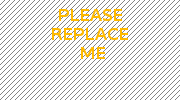Table of Contents
Contributing to the Examples
If you would like to contribute an example, please follow the easy steps below:
Category
Please visit Examples and locate a suitable category. Click the category and move to the Example Headline section below.
If none exists you can make one with the following template:
<wrap headline-image>[[objects|{{examples:headline-objects.png|}}]]
<span>Objects / Sprites</span></wrap>
objects
is the name of the path for your category, and is the actual link to your category page.
{{examples:headline-objects.png|}}
is the piece of code to use to bring in a suitable 180×100 pixel graphic to represent your category. This one will load headline-objects.png from the examples section. You can upload your own 180×100 image or choose from the ones available in the media manager. If you don't have an image, just use: examples:replace-me.png to use as a placeholder and someone will come along later and put a nice image on it.
<span>Objects / Sprites</span>
is the title of the category.
Save the page to see your new category. Which will look something like this:
Click the category to go to your new page. Click create to make it for the first time.
Category Page
This is the new category page. Add a major heading to show what category the user is in, for example:
====== Object Examples ======
Example Headline
Create your new example link using the following format on the category page:
<wrap headline-image>[[examples:objects:create_object|{{examples:replace-me.png|}}]]
<span>Create Object</span></wrap>
Same deal, but take careful note on your new example page's link. The one above shown as:
examples:objects:create_object
This is the path to your new example page to create create_object under examples/objects.
Choose a good image and name of your example.
Save the page, and your link to your example will look something like this:
Click the new link and go to your new page to create.
Example
Create the page.
Use the following suggested format in order to show your example:
====== Create Object ======
===== Code =====
<code=c>
orxOBJECT *heroObject = orxObject_CreateFromConfig("HeroObject");
</code>
===== Config =====
<code=ini>
[HeroObject]
Graphic = HeroGraphic
Position = (320, 200, 0)
[HeroGraphic]
Texture = hero.png
</code>
And you're done!