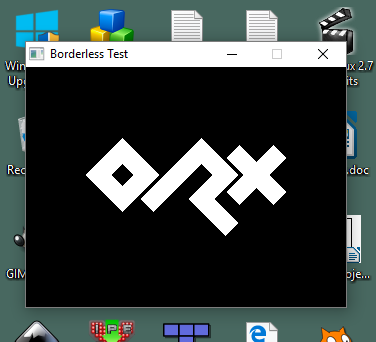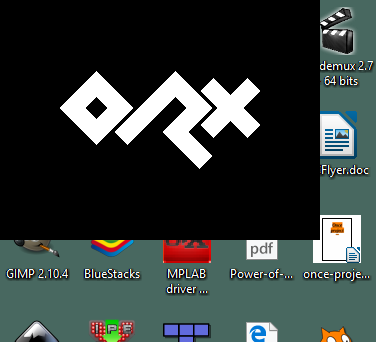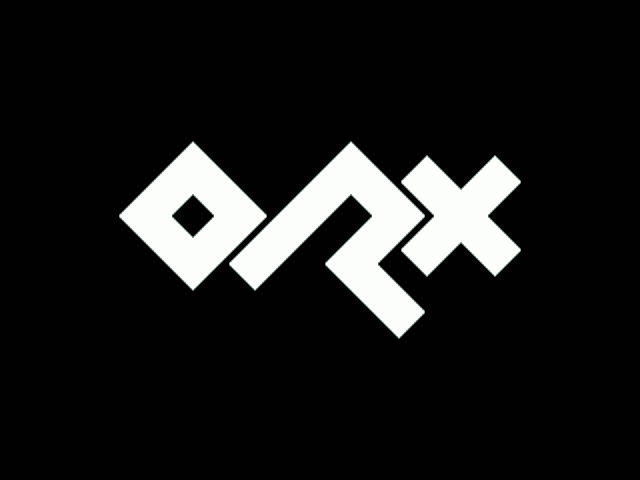en:tutorials:display:borderless_window_mode
Borderless Window Mode
A fairly standard game window could typically use these settings:
[Display] ScreenWidth = @MainCamera.FrustumWidth ScreenHeight = @MainCamera.FrustumHeight Title = Borderless Test FullScreen = false [MainCamera] FrustumWidth = 320 FrustumHeight = 240 FrustumFar = 2.0 FrustumNear = 0.0 Position = (0.0, 0.0, -1.0)
By setting the Decoration property of the Display section to false (true by default) you will remove the windows borders, titlebar, icon and buttons:
[Display] ScreenWidth = @MainCamera.FrustumWidth ScreenHeight = @MainCamera.FrustumHeight Title = Borderless Test FullScreen = false Decoration = false
You can make the borderless window the same size as the current screen by omitting the ScreenWidth and ScreenHeight properties, and if Decoration is set to false:
[Display] Title = Borderless Test FullScreen = false Decoration = false
Note: This is not a true fullscreen mode, but rather, the window sized to the entire screen.
en/tutorials/display/borderless_window_mode.txt · Last modified: 2025/09/30 17:26 (3 months ago) by 127.0.0.1