Table of Contents
The Binding of Objects in orx/Scroll
The code for this tutorial is available at https://github.com/orx/scroll-tutorial
What is "Object Binding"?
When we refer to “Object Binding” in this sense, we're describing “hooking up” a game object to a C++ class defining behaviors of the object.
This means when an Orx/Scroll Object is created, it can automatically be set to use a C++ class of choice for its implementation. This makes it easy to implement behavior that is specific to certain object types.
For instance, you want game objects to do certain things every frame. You want enemies to move on a path, or possibly attack. You want the player's character to be moved based on user input.
Additionally, binding objects to classes makes it easy to handle Orx events on an object-specific basis. For example, each type of object can have its own OnCreate function which is called whenever an object of that type is created. OnDelete is called when the object is deleted, etc.


In this tutorial, we're going to create a small game with two specific examples of object binding. We'll create an Enemy Bug object and a Hero object and bind them to classes. Our enemy bugs will move semi-randomly across the screen. Our Hero will be controlled by the player. The Hero flashes red on collision with an enemy bug as an example of FX to indicate getting hurt.
First, some preparation…
Trouble?
If you have trouble following this tutorial, please reach out in the #support channel on Discord. The community is very helpful.
If your problems are related to physics (collision detection), it can be very useful to turn on physics debugging. This is done in .ini config. See the comments in this tutorial's config and in SettingsTemplate.ini linked in Latest config settings for the Development Version.
Create a new Scroll Project
Before you begin this tutorial, you need a basic Orx/Scroll project created with ore's init tool for initializing new projects. For details on doing this, see An Introduction to Scroll.
This tutorial assumes you're starting from a fresh init project with Scroll support included!
Get the Config Ready
You'll need to download these textures 1) for use in your config:
Then, you'll need to prepare this config in your main project .ini file for use with this tutorial:
It's all the typical object, graphic, physics stuff you've seen in previous Orx tutorials. Notice, however, we've added some extra properties to our EnemyBug and Hero objects. The Orx engine doesn't use these, but we'll use them later in this tutorial.
A newly created init project creates a Scene object by default, with other objects created as children. In the config above, we have the Hero object and several Enemy Bug objects in the ChildList for Scene.
Run your project. As you might expect, you'll see a hero and a few randomly placed enemy bugs in a gray expanse. Nothing happens since we've defined no behavior to control them. Pressing Escape will quit the game.
Stop and think for a moment about how you might add behavior to the objects in Orx.
Giving the Bugs a Brain (Deriving the ScrollObject Class)
The first step to object binding is to create a binding class. To do that, we derive from the ScrollObject base class. init gives us an Object class which derives from ScrollObject and we can derive our objects from Object.
First, let's create the interface for our derived class. Create a file called EnemyBug.h and add it to your project. Add the following code to EnemyBug.h:
#pragma once #include "Object.h" enum Direction { NORTH, SOUTH, EAST, WEST, LAST = WEST, }; class EnemyBug : public Object { public: protected: void OnCreate(); void OnDelete(); void Update(const orxCLOCK_INFO &_rstInfo); private: // Direction of movement Direction m_direction; // Speed of movement orxFLOAT m_movementSpeed; // Time since change of direction orxFLOAT m_timeSinceDirectionChange; // Time interval between direction changes orxFLOAT m_directionChangeInterval; };
This class represents a single enemy bug. In our derived class, we override ScrollObject's OnCreate, OnDelete, and Update functions 2).
Let's create the class implementation. Add a file called EnemyBug.cpp to your project and add the following code to it:
#include "EnemyBug.h" void EnemyBug::OnCreate() { // Set initial movement direction m_direction = SOUTH; // Get movement speed from config value m_movementSpeed = orxConfig_GetFloat("MovementSpeed"); // Get direction change interval from config value m_directionChangeInterval = orxConfig_GetFloat("DirectionChangeInterval"); } void EnemyBug::OnDelete() { // Do nothing when deleted } void EnemyBug::Update(const orxCLOCK_INFO &_rstInfo) { // Always initialize thy variables orxVECTOR speed = orxVECTOR_0; // Set rotation, flip, and speed based on the object's // current direction of movement. switch (m_direction) { orxBOOL flipX, flipY; case NORTH: speed.fY = -m_movementSpeed; SetRotation(270 * orxMATH_KF_DEG_TO_RAD); SetFlip(false, false); break; case SOUTH: speed.fY = m_movementSpeed; SetRotation(90 * orxMATH_KF_DEG_TO_RAD); SetFlip(false, false); break; case WEST: speed.fX = -m_movementSpeed; SetRotation(0 * orxMATH_KF_DEG_TO_RAD); SetFlip(true, false); GetFlip(flipX, flipY); break; case EAST: speed.fX = m_movementSpeed; SetRotation(0); SetFlip(false, false); GetFlip(flipX, flipY); break; default: orxASSERT(false); } // Update object's speed of movement SetSpeed(speed); // Time since direction change exceeds interval of direction change? if ((m_timeSinceDirectionChange += _rstInfo.fDT) >= m_directionChangeInterval) { // Reset time m_timeSinceDirectionChange = 0; // Pick random number between bounds of Direction enum orxU32 randomNum = orxMath_GetRandomU32(0, static_cast<orxU32>(LAST)); // Update object's direction of movement m_direction = static_cast<Direction>(randomNum); } }
This is all the code we need to bring our enemy bug to life. The code comments should explain what is happening, but note the following:
- An instance of the
EnemyBugclass is created for every enemy bug object created. Recall in ourSceneobject we create 5 enemy bug objects as children. Therefore, 5 instances ofEnemyBugare created. Each enemy bug shown on the screen has a class instance defining its behavior. - This class makes use of the
SetRotation,SetFlip, andSetSpeedfunctions defined in theScrollObjectbase class. OnCreateis called when the object is first created. We didn't define a constructor, so data members must be initialized here.- In
OnCreate, we query values in config without pushing the object's section first. That's okay, because Scroll pushes the binding Orx object's config section as a convenience before callingOnCreate. - We initialize our class members using the “custom” values we defined in config. While not strictly necessary, this is good data-driven design. It means we can adjust these variables and run again without recompiling.
OnDeleteis called when the object is deleted. We must provide a body for the function, but it does nothing in our case.Updateis called on every frame. This is the interesting part ofEnemyBug. In our case, we update its rotation and speed based on its currently direction of travel. 3)
ScrollObject Callbacks and Accessors
OnCreate,OnDelete, andUpdateare protected callbacks from theScrollObjectclass. That means these functions are called by Orx when these events occur on the object, allowing you to easily override their behavior. You should never call these functions directly.SetRotation,SetFlip, andSetSpeedare public accessors from theScrollObjectclass. You call them directly from other object class functions (and any other class can call them if it has a pointer to the class instance). The accessors correspond to the similarorxObject_functions (e.g.SetPosition==orxObject_SetPosition).
If you want to see all the accessors and callbacks available for overriding, see the ScrollObject class interface in the ScrollObject.h file.
We've now programmed a much more interesting bug. If you run the game, however, you'll still see nothing but still objects. That's because we haven't yet told Scroll that we want our enemy bug objects to take on the behavior in our EnemyBug class. One step remains.
Telling Scroll about the Enemy Bug Class (Overriding BindObjects)
The ScrollBindObject function accepts as a template parameter a class deriving from ScrollObject. It accepts as a regular parameter an Orx config section name. Then it binds any instance of the Orx object to the class.
Include EnemyBug.h after the inclusion of Object.h in binding-of-objects.cpp:
#include "EnemyBug.h"
Add the following lines to binding_of_objects::BindObjects in BindingOfObjects.cpp after the line for “Object”:
// Bind the EnemyBug class to the O-EnemyBug config section ScrollBindObject<EnemyBug>("O-EnemyBug");
The order of calls to ScrollBindObject does not matter as long as all of the necessary bindings occur in BindObjects.
The BindObjects function is called when the game starts. It basically says, “Whenever we create an object of O-EnemyBug as defined in Orx config, make it take on all the behavior defined in the EnemyBug class.”
Of course, the EnemyBug class must exist for this to work, which is why we made it first.
Run the game and you should see all your enemy bugs come to life.
Our Unfortunate Hero (Another Derived ScrollObject)
The bugs in our game must be very hungry! Let's add another bound object. First, add Hero.h to your project and write its interface.
#pragma once #include "Object.h" class Hero : public Object { public: protected: void OnCreate(); void OnDelete(); void Update(const orxCLOCK_INFO &_rstInfo); void OnCollide(ScrollObject *_poCollider, orxBODY_PART *_pstPart, orxBODY_PART *_pstColliderPart, const orxVECTOR &_rvPosition, const orxVECTOR &_rvNormal); private: orxFLOAT m_movementSpeed; };
Hero has a similar interface, but notice we've added an override for OnCollide. This function will be called whenever Orx detects a physics collision between this object and another.
And add this code:
#include "Hero.h" void Hero::OnCreate() { // Get movement speed from config value m_movementSpeed = orxConfig_GetFloat("MovementSpeed"); } void Hero::OnDelete() { // Do nothing when deleted } void Hero::Update(const orxCLOCK_INFO &_rstInfo) { // Use movement input to initialize a vector to scale movement speed orxVECTOR speed = { // Vector's x component is right - left input strength. It will // be 0.0 if the inputs are either inactive or both equally active. orxInput_GetValue("MoveRight") - orxInput_GetValue("MoveLeft"), // Vector's y component is down - up input strength. It will // be 0.0 if the inputs are either inactive or both equally active. orxInput_GetValue("MoveDown") - orxInput_GetValue("MoveUp"), 0.0}; // Normalize the input vector if it has a length > 1 if (orxVector_GetSquareSize(&speed) > 1.0) { orxVector_Normalize(&speed, &speed); } // Scale the raw input vector by the our movement speed orxVector_Mulf(&speed, &speed, m_movementSpeed); // Update our speed SetSpeed(speed, false); } void Hero::OnCollide(ScrollObject *_poCollider, orxBODY_PART *_pstPart, orxBODY_PART *_pstColliderPart, const orxVECTOR &_rvPosition, const orxVECTOR &_rvNormal) { // Add flash effect AddFX("FX-Flash"); }
The code should be almost self-explanatory. The hero's movement speed will be pulled from its config value. The update function (called every frame) sets the speed of the character based on what keyboard arrow is pressed. The OnCollide function adds a “flash” effect to the character.
You have to modify the BindingOfObjects::BindObjects function to make it bind the new Hero class to the O-Hero object. Otherwise, the Hero will not be bound to its class and will just stand still in the middle of the screen!
Try to do those things yourself. If you need help, though, here are the lines to add:
When you run the game, you'll be able to control the hero with the arrow keys. Be careful, the bugs will bite him if he gets too close and the OnCollide callback will make him “flash” red.
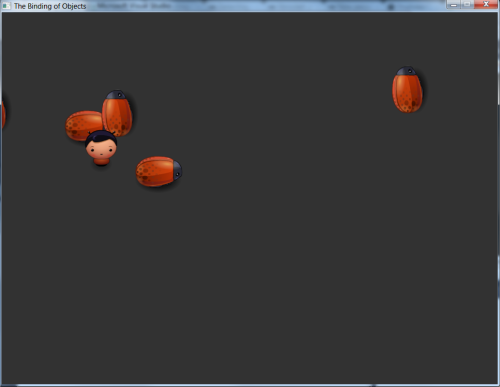
What Now?
Well, you just finished making what could loosely be considered a game! Here are some additions you could make.
- Add a “Life” property to the Hero. Modify
OnCollideso the Hero loses life each time he's hit. Give him an untimely death when life reaches 0. - Give the Hero a weapon to fire at the bugs. The
OnCollidecallback for the enemy bugs can be used to make them take damage from the weapon. - Be sure to add interesting death animations in the
OnDeletecallback. - Add a more interesting background, of course.
SetSpeed and not SetPosition? Because the objects in this tutorial have physics bodies. Calling SetPosition on objects with physics bodies messes up the physics simulation. If you want to watch that happen, change SetSpeed to SetPosition and turn on physics debugging as described in the config.
